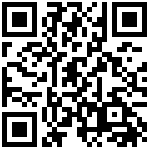在 Linux 操作系统中,将磁盘转换为 GPT(GUID Partition Table)分区格式的步骤如下:
确定要转换为 GPT 分区格式的硬盘设备名称,例如 “/dev/sdb”。
$ sudo fdisk -lDisk /dev/sda: 465.8 GiB, 500107862016 bytes, 976773168 sectors...Disk /dev/sdb: 232.9 GiB, 250059350016 bytes, 488397168 sectors...
卸载该硬盘设备上的所有分区,以免数据丢失。可以使用
umount命令来卸载分区。$ sudo umount /dev/sdb1$ sudo umount /dev/sdb2...
使用
gdisk命令进入磁盘分区模式,输入硬盘设备名称并按回车。$ sudo gdisk /dev/sdbGPT fdisk (gdisk) version 1.0.5Partition table scan:MBR: MBR onlyBSD: not presentAPM: not presentGPT: not presentCreating new GPT entries in memory.
输入 “o” 命令创建一个新的 GPT 分区表,并确认操作。
Command (? for help): oThis option deletes all partitions and creates a new protective MBR.Proceed? (Y/N): Y
输入 “w” 命令将新的 GPT 分区表写入磁盘设备。
Command (? for help): wFinal checks complete. About to write GPT data. THIS WILL OVERWRITE EXISTINGPARTITIONS!!Do you want to proceed? (Y/N): Y
输入 “y” 确认操作,然后退出
gdisk分区工具。Do you want to proceed? (Y/N): YOK; writing new GUID partition table (GPT) to /dev/sdb.The operation has completed successfully.
最后,使用
partprobe命令重新扫描硬盘分区并使其生效。$ sudo partprobe /dev/sdb
现在,该硬盘将以 GPT 分区格式进行操作。请注意,转换为 GPT 的硬盘不能再通过 BIOS 引导方式启动,而必须通过 UEFI 引导方式启动。
作者:admin 创建时间:2023-03-30 10:52
更新时间:2023-08-21 16:19
更新时间:2023-08-21 16:19